1 Pivot Table Concepts
In your first lesson, you will develop a solid understanding of the requirements to use pivot tables. This lesson introduces the foundational elements needed to understand and get the most out of pivot tables.
2 Creating a Pivot Table
Not all data is created equal. In this lesson, you will learn what's required to make sure your data is organized well enough to be used in a pivot table. You will discover a very common issue that occurs when the source data changes and you how to easily eliminate that issue.
3 Pivot Table Analyze and Design Tabs
Working efficiently with pivot tables requires knowing where to find the proper pivot table feature without searching high and low for it. Most pivot table features reside on one of the two pivot table-specific Ribbon tabs. This lesson introduces the different features that are grouped and what each one provides.
4 Pivot Table Formatting Inside and Out
Formatting a pivot table report can be challenging if you don't know all the secrets. In this lesson, you will learn how to format cells and numbers, as well as how to handle empty cells or errors in your source data. In addition, you will get some exposure to renaming fields and how to sort and filter data within your pivot table report.
5 Pivot Table Options and Field Settings
Most users may not know that there are certain options and settings that provide little-known but extremely useful features. Most of these features are accessed through the pivot table Ribbon tabs, but some are not. In this lesson, you will learn how to use some of the more obscure settings in the Pivot Table Options and Field Settings dialog boxes.
6 Value Field Settings
Similar to the Field Settings, the Values section of a pivot table report have unique settings and summarization options. For most people, simply summing or counting the data within the Values section is enough. But once you learn how to use these lesser-known settings, you will go from an average pivot table user to an expert.
7 Grouping Pivot Table Fields
A pivot table is ideal for analyzing and summarizing data. By default, the table does an excellent job at summarizing the data within the various fields, but there is a way to summarize the data even further. In This lesson will show you how to group ordinary pivot table fields, which will create new fields that you can use within the pivot table or as a Slicer. In addition, you will learn how to expand and collapse fields to help in summarizing the pivot table data.
8 Data-Integrity Checks and Report Filters
A pivot table is a great way to locate data anomalies in large data sets that would otherwise be hard to find scanning through the source table. In addition, the proper use of report filters can assist in any data investigation, as well as providing a great tool to create multiple reports from a single pivot table report. You will learn all about these tools in this lesson.
9 Cloning a Pivot Table and the Wonderful World of Slicers
Pivot tables are extremely useful and flexible for data analysis and reporting. It's easy to add, remove, or simply move fields to create different-looking reports from the same source data. This lesson focuses on creating different versions of reports and the different techniques needed to do so.
10 Calculated Fields and Items
Pivot tables are great for analyzing and reporting information, but they're limited in their functionality when your source data is missing needed information. Or, perhaps the information isn't needed in the source data and is only needed for analysis for a short time. This lesson will demonstrate how to use Excel's Calculated Items and Fields feature to create items that are missing from the source data.
11 Working with Slicers and Pivot Charts
Your pivot table isn't complete without a Slicer and pivot chart. In order to create an effective dashboard, a pivot table and pivot chart controlled by multiple Slicers is a must. This lesson focuses on creating and managing Slicers and Pivot Charts.
12 Timelines and Dashboard Development
In the final lesson, you will learn about the many interactive tools and techniques available to make pivot tables and pivot charts fun to use. Similar to a Slicer, Excel offers a tool called Timelines. Timelines are available when a field available in your pivot table or chart is a date. Within a dashboard, using the Timeline feature can be useful and eye catching to the users.


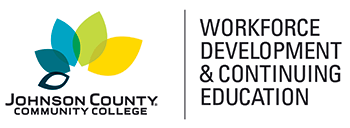




 Canvas Continuing Education
Canvas Continuing Education Join Our Email List
Join Our Email List 

