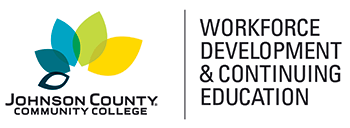Online
help
Learning at your own pace, or facilitated by an instructor
Microsoft Excel - Pivot Tables (Self-Guided)
What You Will Learn
Wouldn't it be great to learn how to effectively use all the advanced Excel pivot table features? In this practical and information-packed course, you will learn how to maximize this program's functions and capabilities.
Most organizations rely heavily on Microsoft Excel pivot tables to analyze and report financial information. Your company is probably no exception. By learning these advanced techniques, you can become more valuable to your organization.
This course will teach you how to utilize the numerous pivot tables to develop useful analysis models and reports within your company. Impress your coworkers by learning how to create functional and eye-catching interactive dashboards using a combination of pivot tables, Pivot Charts, and Slicers. You will discover advanced techniques for pivot tables, like creating Timelines, calculated fields, and calculated items. You will learn how to use Excel's Table function to efficiently manage changes to the pivot table's source data in order to avoid reporting mistakes when data is added or deleted.
Online
help
Learning at your own pace, or facilitated by an instructor
$169.00
Microsoft Excel - Pivot Tables (Self-Guided)
Selected Course
Dates:
Course type: Microsoft Office
Location: Online Campus Map
Contact Hours:
Course Code: EXCEL-953-7
Category: Microsoft Office
Contact Hours: 24.0
Format: Online
Schedule Details:
After registering for this course, you can come back to the catalog to register for more courses.
Issues with registering? Please contact us at CERegistration@jccc.edu or call 913-469-2323.
Similar Courses