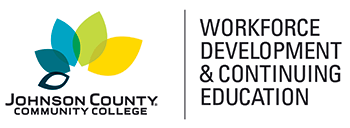Online
help
Learning at your own pace, or facilitated by an instructor
Introduction to Microsoft PowerPoint 2019/Office 365 (Self-Guided)
What You Will Learn
Across industries, Microsoft PowerPoint is the most widely used business software for presentations. Knowing how to use PowerPoint 2019, and its online Office 365 counterpart, adds a vital workplace skill to your professional profile.
The Introduction to Microsoft PowerPoint 2019/Office 365 course will introduce you to PowerPoint 2019 and teach you how to use its basic tools and features. By the time you finish these hands-on lessons, you will know how to create engaging, dynamic presentations.
Online
help
Learning at your own pace, or facilitated by an instructor
$169.00
Introduction to Microsoft PowerPoint 2019/Office 365 (Self-Guided)
Selected Course
Dates:
Course type: Microsoft Office
Times:
Location: Online Campus Map
Contact Hours:
Course Code: PPT-941-3
Category: Microsoft Office
Contact Hours: 24.0
Format: Online
Schedule Details:
After registering for this course, you can come back to the catalog to register for more courses.
Issues with registering? Please contact us at CERegistration@jccc.edu or call 913-469-2323.
Similar Courses
Online Registration Temporarily Down
Please contact us at ceregistration@jccc.edu or call 913-469-2323 to register now or please visit us later.
CloseThe PowerPoint 2019 Interface
This lesson explores the basic features of Microsoft PowerPoint 2019. You'll explore the Ribbon and learn how to start the PowerPoint program and plan a presentation. And you'll practice working with different views, task panes, tabs, and templates.
Creating Presentations
Now that you know the basics of PowerPoint, it's time to create a presentation from scratch. We'll start by choosing a theme for a presentation and create slides with a variety of slide layouts. You'll explore the Live Preview feature, and we'll discuss how to save a file for future use. You'll also create and edit slides in Slide pane and Outline view. Finally, we'll explore ways to play a slide show.
Working with Files and Creating and Editing Tables
Including tables in your presentation lets you present a lot of information in a compact space. In this lesson, you'll add, revise and format tables. You'll also explore multiple ways to open a presentation. Then, you'll learn how to preserve different versions of your work by saving with new file names.
Creating Professional Presentations
This lesson covers two topics: proofreading and printing. We'll explore the Spelling, AutoCorrect, Thesaurus and Smart Lookup feature. You'll learn to print your presentation as slides, an outline, handouts and notes pages. This versatility really helps you connect with audience members!
Working with the Images Group
This lesson switches gears and works with images instead of text. You'll learn how to embellish your slides with media images, including online pictures, Icons, 3D models and photographs. You'll also learn how to download an image from a website and insert the image on a slide.
WordArt and the Illustrations Group
This lesson includes instructions for using WordArt, Shapes, Icons, 3D Models and SmartArt Graphics. You'll learn how to transform text into colorful WordArt objects and add Icons and 3D Models. You'll also practice drawing and filling shapes with color and special effects. You'll learn to group and edit the objects you create. And you'll add visual sophistication to your text with SmartArt Graphics.
All About Charts
In this lesson, you'll create a chart to illustrate statistical data. You'll explore chart components and learn how to add and edit specific chart elements. You'll discover how to change the look of your chart by using options on the Chart Tools contextual tab and the chart formatting buttons.
Making Global Changes to a Presentation
Making duplicate changes to dozens of PowerPoint slides is boring and time-consuming. This lesson focuses on making global changes to slides, handouts, and notes. You'll also make global changes to modify your presentation's background or theme colors.
Creating Links
In this lesson, we'll work with hyperlinks and action buttons. Enliven your presentation as you create links from text or objects to other slides, presentations, documents, and Web pages. You can add sounds and 3-D effects if desired. Also introduced is the Zoom feature which sets up presenter-driven links between slides in a presentation.
Applying Animation to Slides, Text, and Objects
This lesson explores slide transitions and Transition tab options. You'll apply animation to text and slide objects and use the Animations tab to add animation to slide or layout masters. You'll also find out how to add sound effects, such as chime or coin, to slide transitions.
Adding Advanced Animation Effects to Text and Objects
Using the Animation Pane, you'll add and reorder animated text and objects on slides. You'll discover how to apply advanced animation effects to text and objects on slides, and slide and layout masters. You'll also add an audio clip to your presentation.
Sharing and Saving Your Presentations
In this lesson, you'll focus on different ways to save and share a presentation. You'll practice converting a presentation into a PDF file, so it's accessible on computers without PowerPoint 2019. You'll learn to open, edit, and share your presentation online with PowerPoint Online and a Windows OneDrive account. Last, you'll learn how to transform your presentation into a video.
Online
help
Learning at your own pace, or facilitated by an instructor
Introduction to Microsoft PowerPoint 2019/Office 365 (Self-Guided)
| DATE | TIME | DAY | PRICE | AVAILABILITY | LOCATION | |
| $169.00 | 98 Seats Open | Online Campus Map |
Register |
Online
help
Learning at your own pace, or facilitated by an instructor
$169.00
Introduction to Microsoft PowerPoint 2019/Office 365 (Self-Guided)
Selected Course
Dates:
Course type: Microsoft Office
Times:
Location: Online Campus Map
Contact Hours:
Course Code: PPT-941-3
Category: Microsoft Office
Contact Hours: 24.0
Format: Online
Schedule Details:
After registering for this course, you can come back to the catalog to register for more courses.
Issues with registering? Please contact us at CERegistration@jccc.edu or call 913-469-2323.