1 Customizing Excel
To kick things off, your first lesson explores different ways you can modify Excel to streamline processes and make your work easier. You will use the Excel Options dialog box to customize some of Excel's behind-the-scenes behavior and set up your Quick Access Toolbar.
2 Table Management
This lesson explores Excel's table management features, using data forms with Excel databases, and alternative database techniques. You will be glad to know that formatting and working with tables has gotten much easier in this latest version of Excel.
3 Data Validation
In this lesson, you will tackle data validation techniques-your first line of defense against incorrect or missing data and the logical next step after data forms. You will practice using whole number, decimal, date, time, list, and other forms of validation.
4 Custom Controls
This lesson will introduce you to custom controls-graphical objects that help facilitate data input and are sure to impress users. You will learn how to create standard and drop-down list boxes, check boxes, option buttons, and group boxes.
5 Conditional Formatting
This lesson will teach you how to use conditional formatting. You will learn how to use conditional formatting to hide errors, to highlight records based on multiple criteria, to track and alert you about due dates, to find the differences between two lists, to shade every other row, and more.
6 Consolidating and Outlining
In this lesson, you will learn how to use Excel's consolidation function to efficiently summarize data from multiple sources. Many Excel users do this the hard way, but with Excel's automatic consolidation feature, you will no longer need to develop a web of formula links to multiple sources.
7 Excel Functions and Nesting
Excel's functions are too numerous to cover in just one lesson, so this lesson focuses on a few important ones spanning four categories: Logical, Database, Math & Trig, and Lookup & Reference.
8 Import External Data
This lesson focuses on importing external data. You will learn how to use the built-in Query Editor using Excel's powerful Power Query tool and import external database that combines two database tables into a single import.
9 Data Tables
Data tables are very powerful what-if analysis tools that are great for analyzing potential outcomes of personal or business financial decisions. In this lesson, you will learn how to use two different types of data tables.
10 What-If Analysis Tools
This lesson explores three more of Excel's what-if analysis tools: Goal Seek, Scenario Manager, and Solver.
11 Advanced PivotTables
In this lesson, you will discover how to use PivotTables, which are excellent for summarizing massive amounts of data and viewing different cuts of the information quickly. There are two methods for creating PivotTables, and you will practice using both.
12 Analysis ToolPak, Advanced Filter, Array Formulas, and More!
Your final lesson with a look at the functions available in the Analysis ToolPak, including Moving Average and Sampling tools. You will learn how to use the View Side by Side tool and how to use the Watch Window to keep tabs on your data when you're updating a workbook.


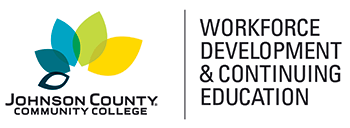




 Canvas Continuing Education
Canvas Continuing Education Join Our Email List
Join Our Email List 

