1 Excel Charts and Graphs
In this first lesson, you'll discover why Excel is such a powerful and user-friendly charting tool. To you, a workbook's numbers might tell an interesting story. But to others, that story might not be quite so obvious-they might just see plain old numbers. So, today, you'll find out how to choose the right chart for telling your story and then how to create, format, and edit your chart to help others clearly visualize that story.
2 More Excel Charts
There are so many great charting features and enhancements in Excel 2019, there's no way we could cover all of them in a single lesson. So, today, we'll continue exploring Excel's charting options-this time looking at the lesser-known options that are available to you. Even though they aren't well-known, these options can add tremendous value to your worksheets in the right situations. We'll walk through a few of them step-by-step, so you'll see the value for yourself.
3 AutoFilter and Sorting
Working with data in Excel can be quite easy-and sometimes even fun-when you know about the extra tools that are available once you have your data arranged in a table format. One of these great tools is the Auto Filter command. In today's lesson, you'll learn how to use Auto Filter to limit your table information to just the records you want. Not only does Auto Filter allow for finding exact matches, but it can also filter and sort based on cell shading or font color. How great is that?
4 Goal Seeking
Normally, you'll use your Excel workbooks as a place to enter formulas and get answers. But what if the formula isn't returning the answer you want? If you know what you want, but you just don't know what formula will get you there, then Excel's Goal Seek is exactly what you need. This tool will help you avoid the trial-and-error approach that most Excel users go through to get to the right answer. In this lesson, we'll walk through multiple examples together, exploring several ways to apply this great feature.
5 PivotTables
Today, you'll learn how to use one of the best features of Excel: the PivotTable. If you've heard about PivotTables before, then you know what I mean. There's no greater what-if analysis tool to summarize, reorganize, and report data. When we practice creating a PivotTable, you'll discover how "pivoting" your data helps you gain valuable insights by seeing the same information from a different perspective. This is a lesson you won't want to miss!
6 Advanced PivotTables
Just like charting, Excel's PivotTables are too big a topic to fit into one lesson. So, today, we'll take PivotTables to the next level by taking a tour through some of Excel's more advanced techniques. You'll learn how quick and easy it is to group your data to give your PivotTable even more power. Then you'll find out how a PivotTable can serve as your source and inspiration for some really nice charts, specifically, the PivotChart. Last, you'll become an expert in using the Excel PivotTable filtering tool called Slicer.
7 Solver
Have you ever worked with a financial model in Excel and wondered how you could speculate different outcomes by changing different input amounts? The Excel Solver can do just that. In this lesson, you'll learn how to use Solver to solve a complex problem based on the criteria and constraints we provide it. If you liked the Goal Seek lesson, then this Solver lesson is going to knock your socks off.
8 Sparklines
There's nothing more exciting than learning how to master a useful and eye-catching feature in Excel. In today's lesson, we'll explore in detail how to create all three types of Sparklines, as well as formatting options for each. By the end of the lesson, you'll have the skills to create dashboard-like mini charts sure to make you the envy of your office. If you enjoy creating charts, you'll really enjoy this lesson.
9 Macros
Today's topic is a student (and instructor) favorite. In this lesson, you'll find out how to use macros to turn boring, repetitive, time-consuming tasks into automated Excel functions. Tired of doing the same formatting on the same report month after month? Here's your chance to see how to record a macro that performs that time-consuming task in seconds with just one swift click of a button! How will you spend all the extra time that this lesson will save you?
10 Introduction to Functions
If you've used Excel for a while, you know there are hundreds of functions at your disposal. We're going to spend the last three lessons of this course going over exactly how and why you'd use them. We'll start today by


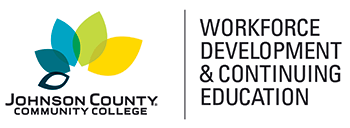




 Canvas Continuing Education
Canvas Continuing Education Join Our Email List
Join Our Email List 

