Online
help
Learning at your own pace, or facilitated by an instructor
Introduction to Microsoft Project 2019/Office 365 (Self-Paced Tutorial)
What You Will Learn
This online, self-paced course will teach you how to effectively plan and implement with Microsoft Project, the world's most popular project management software.
Online
help
Learning at your own pace, or facilitated by an instructor
$179.00
Introduction to Microsoft Project 2019/Office 365 (Self-Paced Tutorial)
Selected Course
Dates:
Course type: Microsoft Office
Times:
Location: Self-Paced Campus Map
Contact Hours:
Course Code: PROJ-941-2
Category: Microsoft Office
Contact Hours:
Format: Self-Paced
After registering for this course, you can come back to the catalog to register for more courses.
Issues with registering? Please contact us at CERegistration@jccc.edu or call 913-469-2323.
Similar Courses
Online Registration Temporarily Down
Please contact us at ceregistration@jccc.edu or call 913-469-2323 to register now or please visit us later.
CloseOverview of Microsoft Project
Microsoft Project can help you manage your project's schedule, costs, and scope in a way that you've never dreamed of. Too often, Project users never use this powerful tool to its fullest potential. In your first lesson, you'll discover how to improve your project by adopting a formal management approach. You'll get a quick overview of Project Management, and then you'll learn the basics of Microsoft Project, including a summary of the Gantt Chart view and ways to create and enter project tasks.
Creating a Solid Foundation
If you're looking for ways to keep organized, you'll see just how to do that in today's lesson! We'll walk through steps to create a project schedule in no time flat. Once you create and enter tasks in Project's Gantt Chart view, you'll set a plan by using a calendar and assigning lead times. Then, you'll need to create task dependencies, sometimes known as links. You'll see how to perform these activities, and in the process, you'll become comfortable using Project's many dialog boxes. Before you know it, you'll be creating schedules for all your projects with little effort.
Creating and Managing Resources
You won't get too far with your project without adding resources. While tasks create the backbone of your project, people, equipment, and material bring your project to life. In this lesson, you'll find out how to apply two types of Project resources-work resources, and material resources. We'll look at two more dialog boxes-Resource Information and Assign Resources-and you'll learn how to analyze resources by using the Resource Sheet and Resource Usage views.
Defining and Assigning Costs
No matter what project you work on, the bottom line is always important. So, get ready to add the final piece to your project schedule-costs. You'll start things off by looking through a brief overview of cost accounting, exploring fixed, variable, relevant, and accrued charges. After this review, you'll learn how to assign costs by using the Resource Sheet. You'll even discover how to attach different fees for the same resource and analyze the overall costs for your project by using the Cost Table.
Project Templates, Security, and Constraints
Successful project managers are known for their efficiency and for safeguarding private information. Microsoft Project provides two excellent methods to help you in these areas: project templates and project security. You'll find out how to use some of the many templates Project has to offer, including the Residential Construction template and the New Product template. You'll also learn how to protect your project information with backups, passwords, and write protection. Then you'll discover how to put Project's task constraints to good use.
Working With Views and Managing Information
In this lesson, you'll discover how easy it is to modify your basic schedules and work with project data. You'll look at the various Project views, such as the Calendar, Leveling Gantt, and the Network Diagram. And if you don't like the default colors or fonts in your schedule or table, you'll be well-prepared to make changes. You'll even learn how and why you might want to create a combination view; add notes to your project; or sort, filter, and group data.
Fine-Tuning Your Project Plan
Many projects experience schedule compression when management or clients ask that the project is completed sooner and for less. In today's lesson, you'll discover how to improve your schedule's performance. You'll explore the Project Statistics dialog box, and you'll learn how to determine the ideal starting point in terms of planned costs and completion dates. You'll see how to change task dependencies to speed up your project and also find out how to split tasks to add more lead time. You'll also learn how to create recurring tasks and attach notes to your project's taskbars.
Baselines and Tracking
Before you implement your project, you need to create a baseline. This will help you track actual results against what you initially set out to accomplish. Microsoft Project makes it possible to set up a baseline with a few mouse clicks. You'll learn how to create a baseline and then see a variety of ways, including using the Tracking toolbar, to record your actual project results.
Managing Variances
Here's where things start to come together! You'll learn how to compare actual results to your baseline by using the Gantt Chart and reviewing a table. You'll discover how useful st
Online
help
Learning at your own pace, or facilitated by an instructor
Introduction to Microsoft Project 2019/Office 365 (Self-Paced Tutorial)
| DATE | TIME | DAY | PRICE | AVAILABILITY | LOCATION | |
| $179.00 | 99 Seats Open | Self-Paced Campus Map |
Register |
Online
help
Learning at your own pace, or facilitated by an instructor
$179.00
Introduction to Microsoft Project 2019/Office 365 (Self-Paced Tutorial)
Selected Course
Dates:
Course type: Microsoft Office
Times:
Location: Self-Paced Campus Map
Contact Hours:
Course Code: PROJ-941-2
Category: Microsoft Office
Contact Hours:
Format: Self-Paced
After registering for this course, you can come back to the catalog to register for more courses.
Issues with registering? Please contact us at CERegistration@jccc.edu or call 913-469-2323.


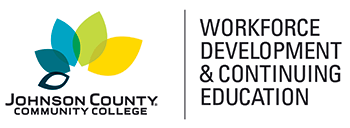



 Canvas Continuing Education
Canvas Continuing Education Join Our Email List
Join Our Email List 

